Cameras add date information to show when a photo was taken but may not show finer details. You may want to show when a picture was taken and the GPS coordinates. This process is useful when sharing your pictures or using them in content creation. It lets people see where the images were taken for purposes of reference.
Adding GPS image data shows the picture is genuine and confirms content credibility. It could be useful for protecting your picture rights and at some level meet compliance needs. Here’s detailed information about how to geolocate a photo.
Benefits of Geotagging Pictures
Many Mac users might ignore the importance of adding a GPS image to their pictures. They need to consider the benefits against setbacks and take the necessary action. Geotagging images on your Mac is not new and people do it for several reasons.
Your Mac can store photos in large numbers like hundreds of thousands or more. Managing large chunks of images could be tough but take advantage of apps to do the work. Accidental deletion may happen at times and you might worry about how to find recently deleted photos. You can easily retrieve deleted photos on your Mac by checking the Trash bin. This is not the only method to find deleted photos on MacBook. You can check the images in the Photos App or iCloud. Knowing this will keep you stress-free about the photos if you ever want them back on your device.
Reasons for Adding Photo Metadata
- You may add photo metadata to provide more information or insights to users.
- Geotagged pictures attract more engagement which helps build a strong and reputable brand.
- Location-tagged images perform better on search engines, allowing them to rank higher.
- It shows your content is genuine and increases the credibility of your website.
- Geolocation shows you care about data compliance and increases your brand interactions.
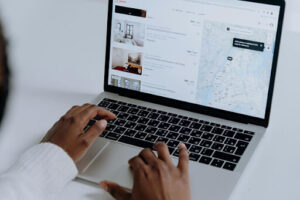
How to Geolocate a Photo on a Mac
Geotagging is common in Google Earth and maps but it’s gaining popularity in photography. Geotagged pictures show the exact map coordinates and users can even zoom in to view the area. Geolocation in photography goes beyond appending the coordinates.
You can add text to show your company name on the image. Search engines can use these details to provide more data about your enterprise. It helps provide consistent information about your profile and product offerings. You may use your Mac Photo App or a third-party program to find image location and tag it.
The photos you shoot are stored in your Mac Photos folder by default unless you choose a different destination. Downloaded images are stored in the Downloads folders unless you change to another folder. Identify where the picture is located and select the one you want to geotag.
Your macOS built-in photos app already has these features and which are easy to use. Mac lets you geotag one or multiple photos without affecting their quality. Follow this method when using your Mac built-in app. On your folder menu (located on top of the screen) check the icon marked (i) with a circle around it and open it.
Once the (i) button opens, you will view a window with several options. Choose the option indicated as Assign a Location. Type the location you intend to add in the search box. The app will automatically search and display several options. Choose the exact or closest option if you cannot find the precise one.
Click the Return button and the geo-location will be embedded on your picture. This process might differ slightly when using a third-party app for geotagging. Understand the process required by the specific app and follow it to the letter. Some apps might allow you to drag and drop the location although this option is not available on Mac App yet.
Adding Metadata on a Picture
Geotagged photos only show the coordinates and name of the location but metadata shows more details. It lets you add keywords for SEO goals and details such as copyrights and image categories. Open the (i) button on your photos app to open the information panel. Once the window opens, type your details including the keywords and description.
You may add a title, owner name, organization, or any other useful information. Discuss how to find metadata on photo in your content to empower people seeking to get more details about your pictures. People will likely engage with your content if they find your metadata informative and impressive. It leads to more visits, reads, views, sharing, and higher SEO ranking online.
Conclusion
Modern cameras contain geolocation features and automatically add coordinates while shooting. This feature might not work always leaving you with manual geotagging options. You may use Mac’s Photos App or a third-party program to add location. The geo-location feature is found within the app and looks like an (i). Open it to tag your pictures and add metadata if you desire to do so.